Custom Lead Statuses
Summary
Custom lead statuses help you track the journey of a lead based on your unique sales process. Instead of being limited to default statuses like Qualified or Did not Respond, you can define your own to match your workflow—for example, Demo Scheduled, Awaiting Documents, or Re-engagement Needed.
By default, you are offered 8 pre built lead Statuses which include:
- Not Contacted / Unprocessed.
- Qualified.
- Working Deal.
- Deal Closed.
- Lost Deal.
- Future Prospect.
- Did Not Respond.
- Unqualified.
Creating Custom Status
Follow this step-by-step guide to create and manage custom lead statuses in your Jaldi account.
Step 1: Go to the Customizations Settings
- Log in to your Jaldi account.
- From the left sidebar, click on Settings.
- Navigate to CUSTOMIZATIONS and click on it.
- Scroll down to the Statuses section, select Create custom lead status.
Tip: You need admin-level permissions to access and edit lead statuses.
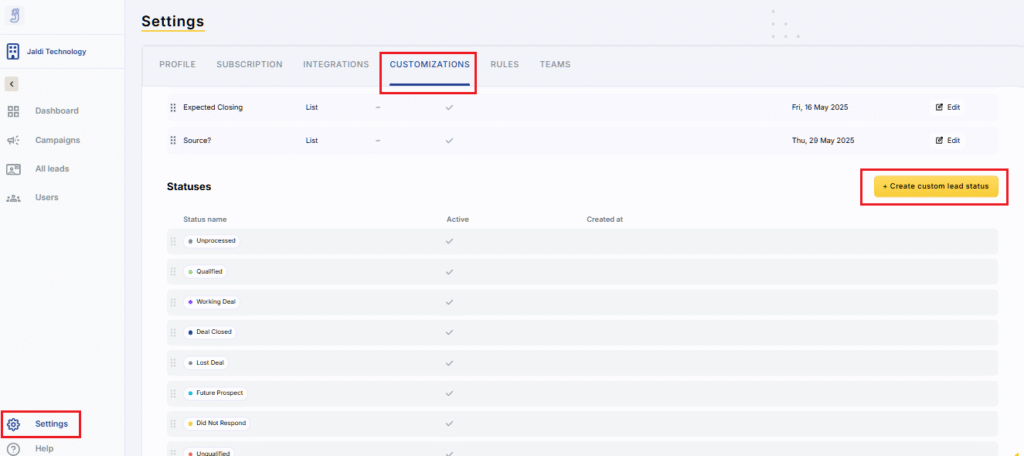
Step 2: Add a New Custom Lead Status
After clicking on Create custom lead status, a small pop up window will appear.
- In the Name field, enter the name of your custom status (e.g., Demo Completed).
- Assign a Color Tag to visually distinguish it from other statuses.
- Name the tag of the lead status in the Reference field. (For Conversions API)
- Click Create.
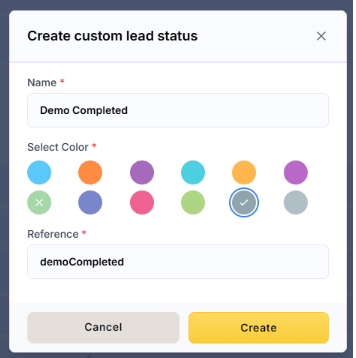
FAQs
1. How to reorder existing Statuses?
To Reorder, click and drag a status up or down in the list. This helps reflect the typical flow of your sales pipeline.
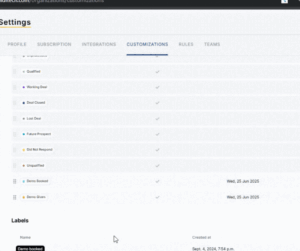
2. How to edit existing Statuses?
To Edit a status, click the Edit ✏️ icon beside the custom status’ creation date.

3. How to delete existing Statuses?
To Delete a status, click the Delete 🗑️ icon beside the custom status’ creation date.

You will be prompted with a confirmation message:

Note: The system won’t allow you to delete your custom lead status if any leads are associated with it.
4: Are custom statuses visible to all team members?
Yes. Once created by the admin, all users with access to the Leads can view and use custom statuses.
5. How many custom statuses can I create?
You can create up to 4 custom lead statuses.
6. How will these custom statuses reflect in the export file or Meta Conversion API?
Custom statuses are reflected by the reference you create when creating a new custom status.
⚠️ Important: The Reference field is used when sending events to platforms like Meta or TikTok via the Conversions API.
Once set, do not edit the reference. Changing it will cause Meta or TikTok to treat it as an entirely new event, meaning they won’t be able to reuse past learnings or optimize based on previous performance.
Choose your reference carefully—it’s permanent and critical for consistent performance tracking and optimization.
