Select All & Bulk Changes in Jaldi
Summary
Need to update hundreds of leads in one go? Jaldi’s Bulk Changes feature lets you
- Mass-update statuses
- Apply/Delete labels
- Delete leads
all in just a few clicks.
How It Works
Follow this step-by-step guide to mass update leads in your Jaldi Account.
1. Go to All Leads (Desktop)
Note: Bulk actions are available only on desktop for now.
2. Apply Filters (Optional)
Narrow down your list by status, source, date, or any other filter to target the exact leads you want to change.
3. Select All Leads
Click the checkbox at the top of the table.
Choose “Select All Leads” to select every lead that matches your filters — not just those visible on the page.
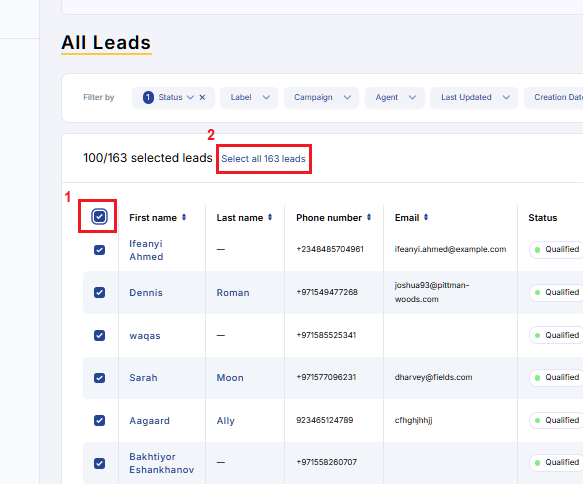
4. Choose Your Bulk Action
- Change Status: Move multiple leads to a new status (e.g., DNR → Unqualified).
- Apply Labels: Add or remove one or more labels across all selected leads.
- Delete Leads: Permanently remove unwanted, test, or duplicate leads.
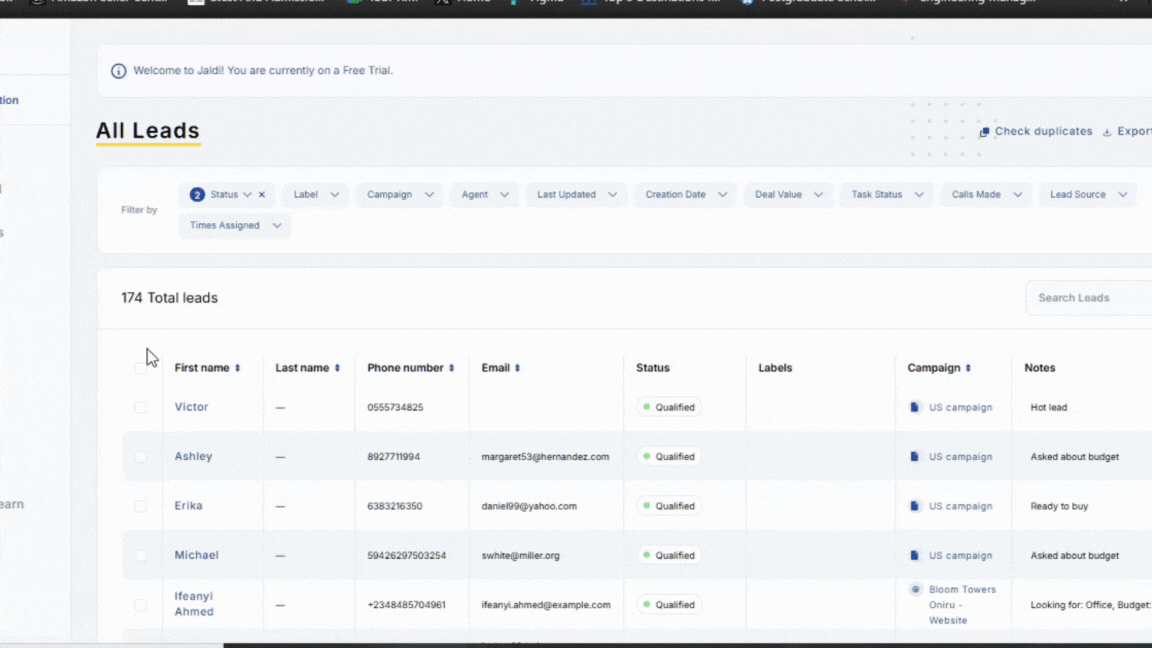
5. Confirm & Apply
Review the number of selected leads, then confirm the action. Your changes will be applied.
Note: Depending on the number of leads, this can take some time and will keep running in the background. Avoid making any changes to the leads in the meantime.
FAQs
1. Can I bulk edit other fields like phone numbers or notes?
A: Not yet, bulk actions currently support Status, Labels, and Delete.
2. Does Select All include new leads that arrive after I click it?
A: No, it only selects leads that match your filters at the time you clicked.
3. Can I do this on the Jaldi mobile app?
A: Not yet, bulk actions are available only on the desktop version of Jaldi.
